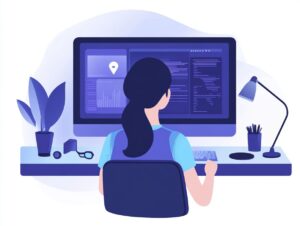Are you as tired as I am of waiting forever for games to download on Steam? Let s face it, understanding what affects download speeds can really change the game.
In this article, I ll dive into all the factors that play into your download experience and share some practical tips to get your internet connection running at its best.
We ll talk about everything from tweaking Steam settings to using download managers. And hey, I ve got some tricks up my sleeve to help you achieve lightning-fast downloads. So, let s jump in and uncover the secrets to faster Steam downloads together!
Understanding Steam Download Speeds
Understanding Steam download speeds is something I find super important as a gamer who wants efficient game downloads and smoother updates. There are a bunch of factors that can affect these speeds, like how stable my internet connection is, how much bandwidth I m using, and even what time of day I decide to start downloading. Additionally, using a VPN can sometimes help with network optimization.
By getting a handle on these elements, I can really optimize my gaming experience on the platform and cut down on those annoying download interruptions that can mess with my gameplay.
Factors Affecting Download Speeds
Several factors can really affect my download speed on Steam, like server location and network congestion. If I m not careful, I might end up dealing with latency and packet loss, making my game downloads slower than I d like. Understanding these elements definitely helps me make better choices about my download settings.
For example, how close the gaming server is to my location plays a big role in my download speeds. If I pick a download server that’s far away, I might face increased latency, which can really mess with my gaming experience.
Content delivery networks (CDNs) are also pretty handy they’re designed to optimize how data flies over the internet, which can boost my download rates. Plus, using the right download protocols can really streamline the transfer process, making sure I m using my bandwidth efficiently and managing bandwidth usage.
And if I m diving into P2P downloads, I ve got to think about how my connections interact with others, since that can seriously impact how fast I can grab my data.
Optimizing Your Internet Connection
I know that optimizing my internet connection is crucial for getting the best possible Steam download speeds and enhancing my connection stability. It s all about using the available bandwidth effectively and keeping that Wi-Fi signal strong, especially during peak hours.
Whether I m on a wired Ethernet connection or relying on wireless, making sure my connection is tuned up can really take my gaming experience to the next level.
Improving Network Speeds
Improving my network speeds can really transform my overall Steam experience, making game downloads and updates so much smoother. By focusing on download management and making sure my connection is stable, I can get a way more seamless gaming experience on the platform.
Optimizing network performance is more than just having a speedy internet plan; it s about using some clever techniques to boost those download metrics. For example, using tools for download throttling helps me manage bandwidth consumption, so I can maintain steady connection speeds, especially during those busy times when network congestion is common. Regularly tuning my router settings and picking the best download servers lets me maximize my network’s potential.
By paying attention to these little details, I can cut down on interruptions right when I m gearing up for a new game launch.
Managing Steam Settings for Faster Downloads
Managing my Steam client settings effectively really makes a difference in download speeds, helping me keep my game library up-to-date without those annoying delays.
By tweaking things like my download region and update settings, I can streamline the download process and make my overall experience so much smoother.
Adjusting Download Restrictions and Preferences
Adjusting my download restrictions and preferences in Steam has made a huge difference in how quickly my games and updates come in. By setting the right download limits and scheduling my downloads for off-peak hours, I really optimize my experience, especially if I consider download priority settings.
This comes in especially handy for anyone like me with limited bandwidth, wanting to keep data usage in check while still getting access to new content. Steam gives me plenty of options to tweak my download settings, like choosing servers that are closest to me for faster download speeds.
I also love enabling background downloads so I can keep playing while my games download, maximizing my download efficiency. It s a great way to multitask without any annoying interruptions, allowing me to enjoy online gaming while I wait.
And for those of us who want to manage download tasks efficiently, it s key to keep an eye on overall data usage, particularly during peak times when the network can get congested and slow things down significantly.
Using Download Managers
I find that using download managers really boosts my game download experience on Steam. They give me cool options for speeding things up and managing any errors that pop up.
Tools like SteamCMD are pretty handy for juggling multiple downloads at once, making everything so much smoother.
Benefits and Limitations
Download managers definitely have their perks, like boosting download speed and fine-tuning performance, but there are also some limitations that gamers should keep in mind. Figuring out the pros and cons can really help you decide the best way to manage your downloads.
As a gamer, I often look for optimization tools to make my download experiences smoother, especially on platforms like Steam. A download manager can really amp up those download metrics and get those files into my hands faster. However, it s important to remember that these tools don t always play nicely with every game or application, and there might be some service interruptions from time to time.
I ve noticed that system performance can take a hit, especially on lower-end machines, particularly when managing large file downloads. Those resource-heavy download managers can slow down overall gaming performance. So, it s all about finding the right balance if I want to make smart decisions about how I handle my downloads.
Additional Tips for Faster Steam Downloads
If I want to speed up my Steam downloads, I’ve got a few tips and tricks up my sleeve to optimize the whole experience. From troubleshooting downloads to optimizing my cache, these strategies can really make a noticeable difference in my download speeds and overall efficiency, especially if I boost my internet speed.
Clearing Cache and Updating Drivers
Clearing my cache and updating drivers is one of the first things I do to make sure I get the best download speed and connection stability on Steam. Keeping my system running smoothly really helps cut down on those annoying slowdowns during game downloads and updates.
This process not only makes everything feel more responsive but also enhances my overall gaming experience. When I clear the cache, I get rid of all that outdated data that can clutter things up and slow me down, which is crucial for maintaining connection stability. Updating my drivers ensures my network card is working at its best, optimizing how my data gets transmitted.
I also like to run network diagnostics to figure out any connection issues that might be lurking around, along with checking my firewall settings to make sure it s not blocking anything it shouldn t be, which could lead to packet loss. By tackling these areas, I can really amp up my download speeds and reduce lag, which means smoother gameplay and way more enjoyable online interactions with my Steam friends.
Frequently Asked Questions
How can I make my Steam downloads faster?
There are a few things you can try to make your Steam downloads faster, including running a speed test to check your internet speed. One option is to change your download region in Steam settings to a server that is closer to your location. You can also try pausing and resuming the download, or restarting Steam entirely. Another option is to close any other programs or devices that may be using up bandwidth on your home network.
Does using a wired connection make Steam downloads faster?
Yes, using a wired Ethernet connection instead of a wireless connection can often result in faster download speeds on Steam. This is because wired connections like Ethernet generally have a more stable and consistent connection, whereas wireless connections can be affected by interference or distance from the router, leading to potential latency issues.
Are there any settings in Steam that can help improve download speed?
Yes, there are a few settings in Steam that can potentially improve download speed. Under the “Downloads” tab in settings, you can try enabling the option for “Limit bandwidth to…” and setting a higher limit. You can also try enabling the option for “Allow downloads during gameplay” to continue downloading while you play, allowing for better download management.
Is there a way to prioritize certain downloads on Steam?
Yes, you can prioritize downloads on Steam by going to the “Downloads” tab in settings and selecting the download you want to prioritize. Then, click on the “Move to top of queue” button to prioritize that download over others.
Will clearing my Steam download cache help speed up downloads?
It is possible that clearing your download cache in Steam can help improve download speeds. To do this, go to the “Downloads” tab in settings and click on the “Clear Download Cache” button. Keep in mind that this will also clear your download queue.
Can using a VPN help make my Steam download speed faster?
In some cases, using a VPN may help improve download speeds on Steam. This is because a VPN can potentially bypass any network congestion or throttling that may be slowing down your downloads. However, this may not always be the case and can also depend on the server location of the VPN. It is worth trying out to see if it helps in your specific situation. Monitoring your bandwidth usage and performing a speed test can provide insights into your internet connection and upload speed as well.