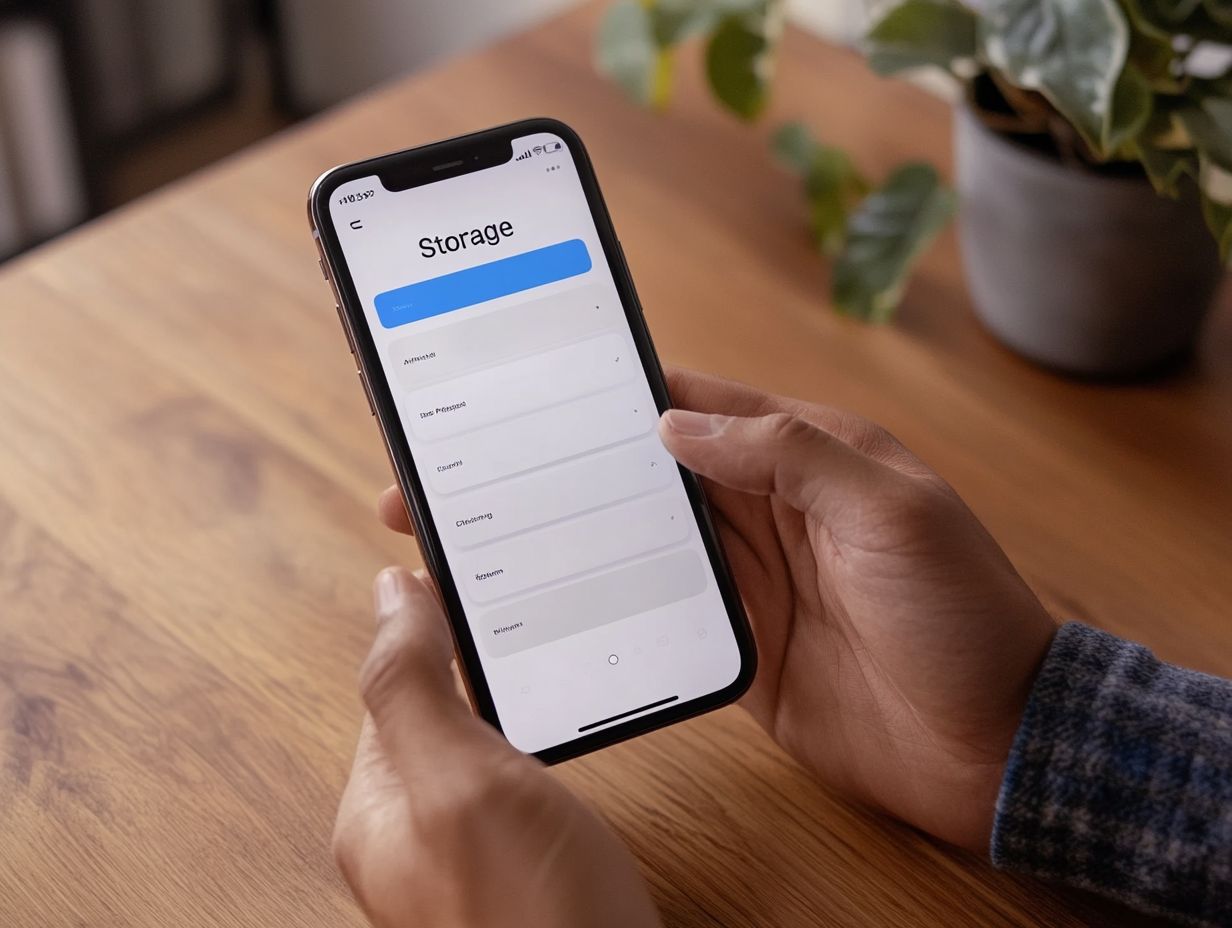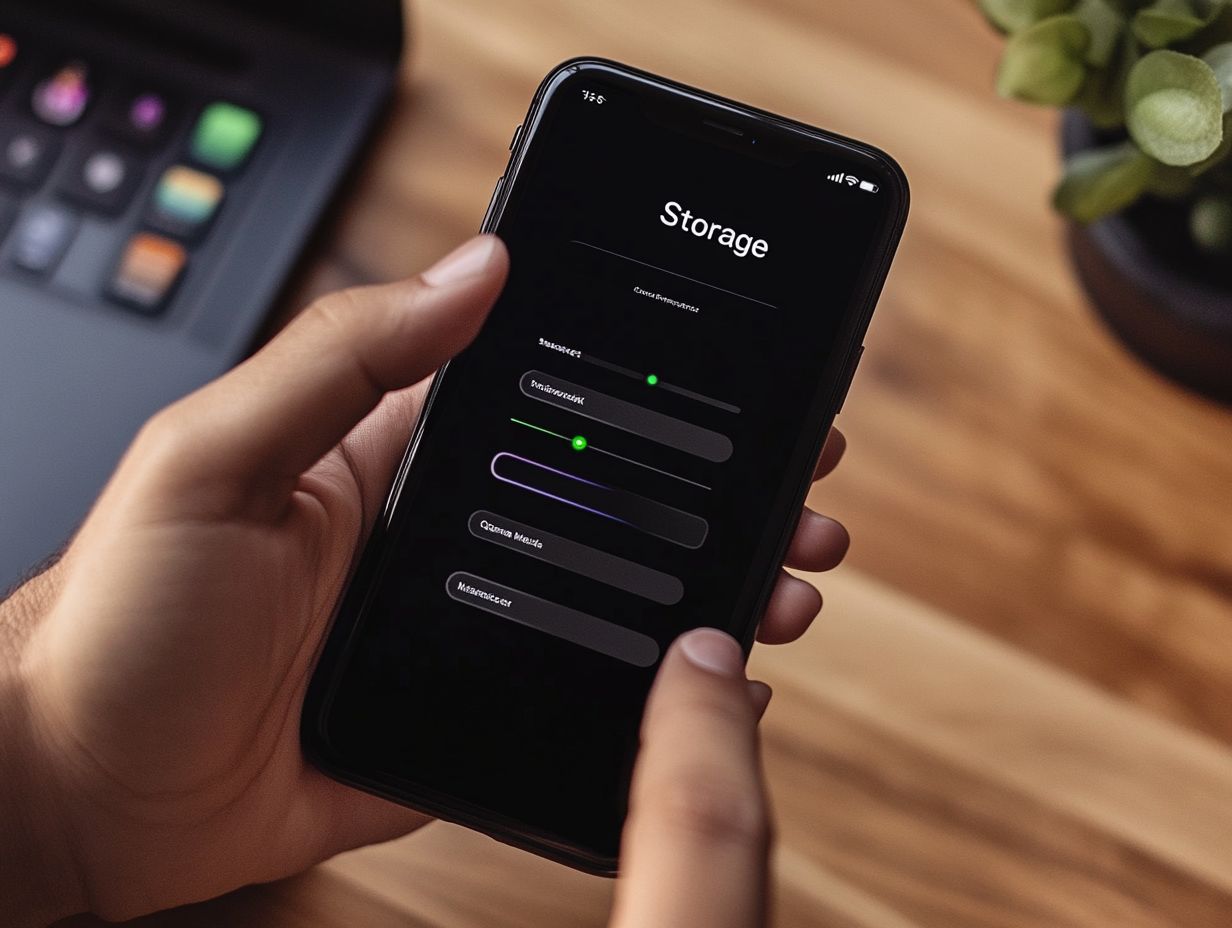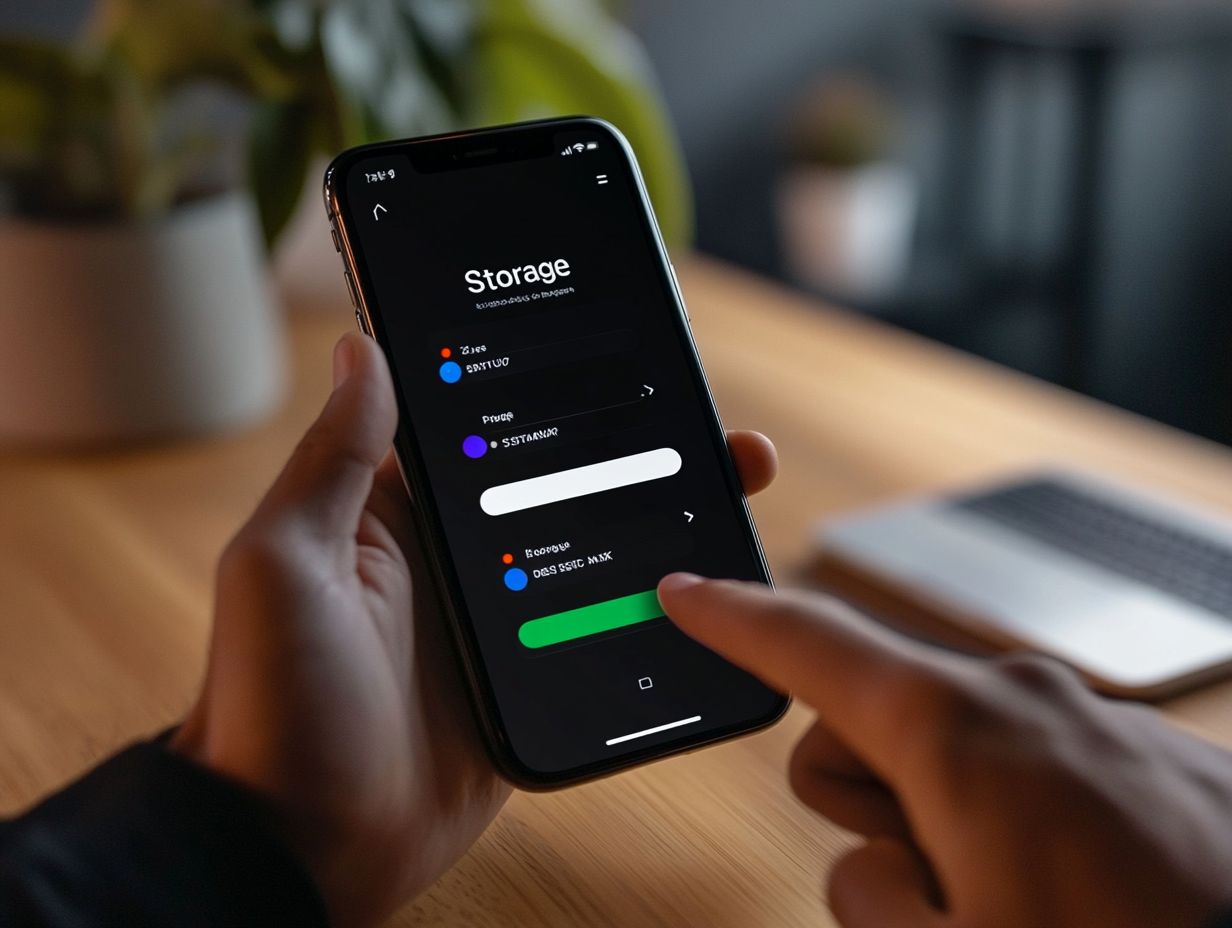Is your iPhone feeling a bit sluggish? Trust me, you re not alone! A lot of us deal with slow performance, but figuring out what s causing it is the first step toward getting that speedy experience back.
In this Faster iPhone Tricks story, I ll dig into some common reasons why our iPhones get slow and share simple tips to help enhance your device. We ll cover everything from optimizing settings and managing storage to using built-in features and third-party apps.
By the end, you’ll have the know-how to boost your speed and keep those pesky slowdowns at bay.
Get ready to make your iPhone feel like new again!
Common Reasons for Slow iPhone Performance
If I’ve noticed my iPhone running slower than usual, I know I’m not the only one! A lot of us deal with slow iPhone performance, and there are a few usual suspects behind it.
Things like outdated software, too many background apps hogging system resources, and a buildup of junk files can really slow things down. Tackling these issues is key if I want to give my iPhone a performance boost and keep it running smoothly.
Identifying the Root Causes
To really speed up my iPhone, I know I need to dive in and figure out what s causing the sluggishness. It usually comes down to troubleshooting those common issues that a lot of people overlook.
I start by analyzing app data to see which ones are munching on too many resources and causing those annoying slowdowns. For example, I remember a friend who was frustrated when her device lagged during important meetings. After she checked her performance metrics, she discovered a few apps were running in the background, hogging crucial memory.
I ve also learned that keeping an eye on battery health is super important. A worn-out battery can really mess with how the device performs, making the iPhone throttle its speed. Plus, checking RAM management helps me spot any memory-hogging apps that I don t really need for my daily tasks. This way, I get a clearer picture of how to optimize performance effortlessly.
Improving iPhone Performance
Improving my iPhone’s performance can be pretty simple if I follow a few easy tips and tricks. These are designed to speed up my iPhone’s operation and give it an overall boost in performance.
Simple Tips and Tricks
There are plenty of simple tips and tricks that can really make a difference in speeding up my iPhone. For starters, I can restart the device, disable location services, or clear the cache to free up some valuable space.
A lot of users might not realize how much background refresh can drain resources, so I find it super helpful to manage that feature. By selectively turning off app refresh for apps I don t need constantly updating, I can save both battery life and improve performance.
I ve learned that keeping an eye on notifications is crucial. Limiting alerts helps reduce interruptions and boost my focus. While it s tempting to let every app ping me about updates, having fewer notifications means less distraction and a more efficient device.
All these little adjustments really add up, leading to a smoother and faster iPhone experience for me.
Optimizing Settings and Storage
Optimizing my iPhone’s settings and storage can really boost its performance, making it run faster with just a little effort on my part.
By tweaking a few system settings, I can really enhance my mobile experience. One solid strategy is managing memory usage like closing unused apps and clearing out cached data to free up some valuable resources. I also keep in mind how important regular firmware updates are; they often come packed with critical performance upgrades and bug fixes.
Keeping an eye on device storage is key, too. Unnecessary files and a cluttered media library can really slow things down. I ve found that offloading unused apps and using cloud services for my storage can make a big difference. Just by making these adjustments, I can ensure my iPhone runs smoothly, giving me a much more responsive experience.
Advanced Techniques for Boosting Speed
After I’ve tackled the basic improvements, I like to dive into some advanced techniques that can really give my iPhone’s speed a nice boost. That includes checking out different performance monitoring tools and trying out some mobile optimization strategies.
Utilizing Built-in Features
My iPhone is packed with a bunch of built-in features that can really boost performance, like Siri suggestions and low power mode, which help me manage device resources effectively.
To really make the most of these tools, I ve found it s important to get familiar with options like battery drain management. This handy feature automatically adjusts my settings to extend usage when I need it most. For example, when I turn on low power mode, not only does it help save battery life, but it also cuts back on visual effects and background app refresh. This gives me a much smoother experience.
I can t stress enough how essential storage management is; my iPhone can automatically offload apps I don’t use, freeing up space without losing any data. By actively using these features, I can keep my device running smoothly while maximizing its longevity and efficiency.
Third-Party Apps and Tools
I ve found that, beyond the built-in features, third-party apps and tools can really give my iPhone a performance boost. They help with things like system cleanup, storage management, and even troubleshooting.
These apps are great at optimizing my device by finding and getting rid of those pesky junk files that tend to pile up, making everything run smoother and faster. Plus, a lot of them provide helpful usage stats, so I can see exactly how my storage is being used.
By keeping an eye on app performance and suggesting ways to improve efficiency, these tools can really enhance how my phone functions overall. I can also use specific apps for tasks like freeing up space, managing battery life, and optimizing memory usage, which helps me tailor my device to fit my personal needs perfectly.
Preventing Future Slowdowns
I think preventing future slowdowns is just as crucial as fixing things right now. Regular maintenance and routine care help keep my iPhone running smoothly, making sure it stays a reliable device for everything I need.
Maintenance and Routine Care
Taking the time for proper maintenance and routine care really boosts my iPhone’s longevity and overall performance, which is essential for anyone using the device.
I ve found that engaging in regular software updates not only keeps my device running smoothly but also brings in those crucial security patches that protect my stored data.
I also make it a point to prioritize system cleanup to get rid of any unnecessary files that are just hogging up valuable storage space. By optimizing my settings to fit my preferences, I can create a seamless user experience and reduce potential troubleshooting headaches later on.
Using cloud storage has been a game-changer for me, too. It frees up memory and keeps my device running efficiently, plus I can access my files quickly whenever I need them. These simple practices really do make all the difference!
Maximizing Battery Life
Maximizing battery life is crucial for me not just to keep my iPhone running smoothly, but also to stay connected without having to constantly recharge. It s definitely something I focus on.
First off, adjusting my screen brightness to an optimal level really helps. Not only does it save energy, but it also reduces eye strain, which is a win-win. I also make sure to enable low power mode when I need to stretch my battery life during those critical moments; it’s a quick lifesaver.
Managing my data usage is another biggie. I turn off background app refresh because it can seriously affect overall performance. Plus, I disable unnecessary features like location services to stop apps from draining my battery.
I regularly check my usage stats to see which apps are the biggest power hogs, so I can make smarter choices about what I use. And keeping my firmware updated? That’s a must! It ensures my device benefits from the latest energy efficiency improvements.
Frequently Asked Questions
1. How can I make my iPhone run faster?
To make your iPhone run faster, try clearing out unused apps, deleting old photos and videos, and turning off background app refresh. You can also explore tips to speed up your iPhone and boost performance by resetting your phone’s settings or updating to the latest software version.
2. Will deleting apps help make my iPhone run faster?
Yes, deleting unused apps can help free up storage space and improve the overall performance of your iPhone. It’s a good idea to regularly go through your apps and delete any that you no longer use.
3. What is background app refresh and how can I turn it off?
Background app refresh is a feature that allows apps to continue running in the background and updating their content even when you’re not actively using them. To turn it off, go to Settings > General > Background App Refresh and toggle it off for individual apps or for all apps.
4. How do I reset my iPhone’s settings?
To reset your iPhone’s settings, go to Settings > General > Reset and tap on “Reset All Settings”. Keep in mind that this will reset all of your settings to their default values, so make sure to back up any important data beforehand. You may want to consider doing a factory reset if you are experiencing persistent performance issues.
5. Will updating my iPhone’s software help improve its speed?
Yes, updating to the latest software version can often improve the performance of your iPhone. Software updates often include bug fixes and optimizations that can help make your phone run faster, and can also enhance battery performance and overall system resources.
6. Is there anything else I can do to make my iPhone run faster?
Apart from the suggestions mentioned above, you can also try clearing your phone’s cache, disabling automatic downloads, and limiting the number of background apps running. Additionally, you can free up memory by uninstalling unused apps and managing your app storage to enhance overall device performance.